Follow the images and make changes in your Views > All Documents. Or you may make these changes in specific folders as well.
1. Right-click in the folder/view where you have your mails (with or without attachments) and select Design Folder...
2. Select the Who column as highlighted in the below snapshot.
And do right click - then select Insert New Column...
3. A new blank column will be created.
Double click on the column and below properties box will open.
Give a name in the Title text box.
Select Multi-value separator: as New Line.
Then in the bottom pane it must be showing various options.
Select Attachment Names.
4. Similarly you can insert another new column in front of Attachment Names column and give a name, say Count.
For this you set Multi-value separator as ‘None’ - which is the default option set.
In the bottom pane you can select Attachments instead.
This will give you number of attachments present in each mail.
5. Ctrl+S to save the design changes of the folder/view.
Then close the folder/view.
Close your mailbox and re-open to see the changes.
The new design would look something like this:
Hope it helps!!
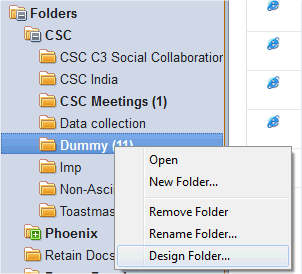




No comments:
Post a Comment